Live migration with fall-back TECH PREVIEW
When migrating a database, it's prudent to have a backup strategy in case the new database doesn't work as expected. A fall-back approach involves streaming changes from the YugabyteDB (target) database back to the source database after the cutover operation, enabling you to cutover to the source database at any point.
A fall-back approach allows you to test the system end-to-end. This workflow is especially important in heterogeneous migration scenarios, in which source and target databases are using different engines.
Important
This workflow has the potential to alter your source database. Make sure you fully understand the implications of these changes before proceeding.Fall-back workflow
Before starting a live migration, you set up the source and target database. During migration, yb-voyager replicates the snapshot data along with new changes exported from the source database to the target YugabyteDB database, as shown in the following illustration:
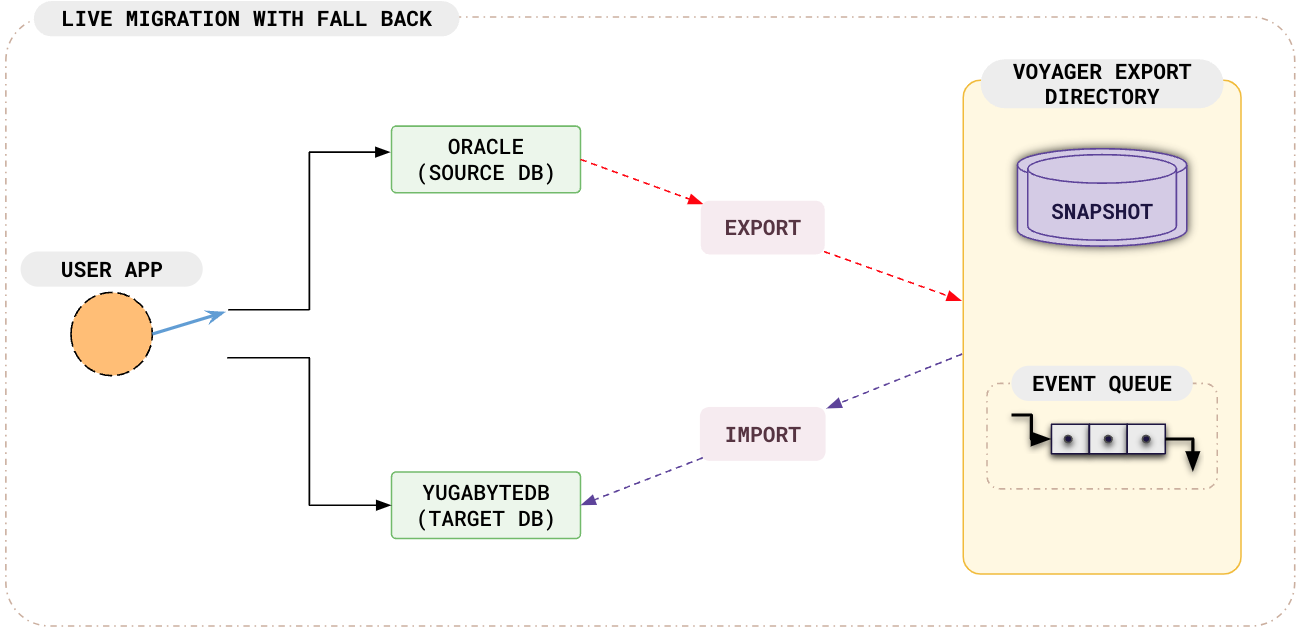
At cutover to target, applications stop writing to the source database and start writing to the target YugabyteDB database. After the cutover process is complete, Voyager keeps the source database synchronized with changes from the target YugabyteDB database as shown in the following illustration:
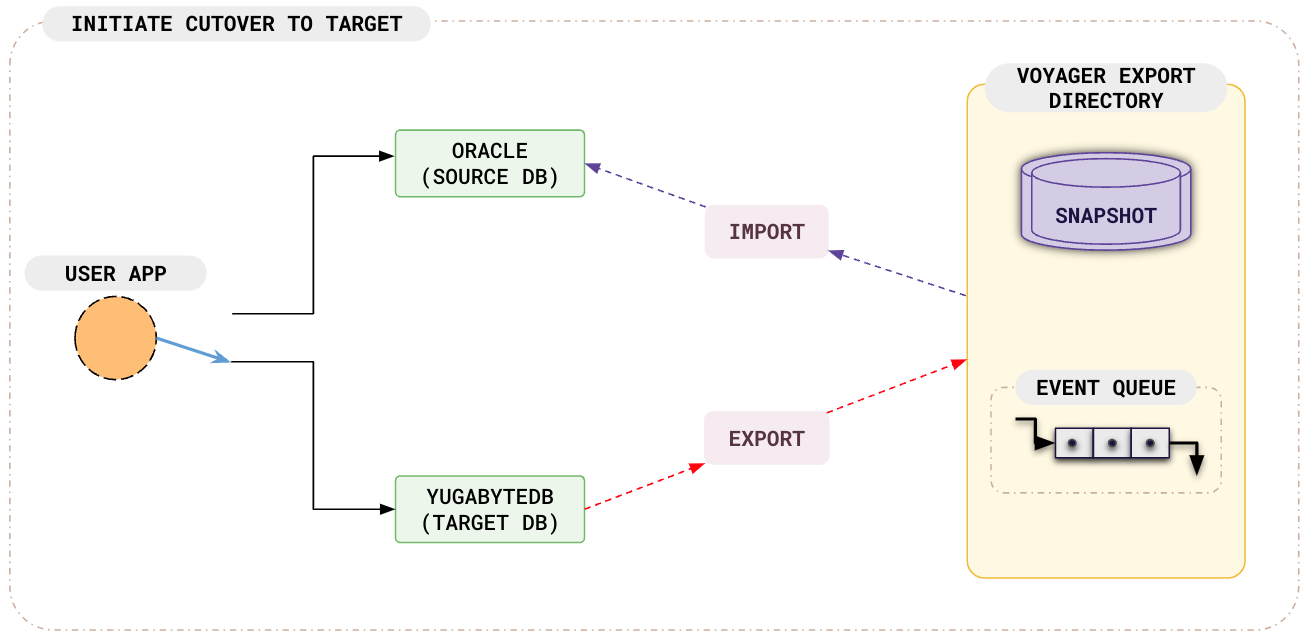
Finally, if you need to switch back to the source database (because the current YugabyteDB system is not working as expected), you can cutover to your source database.
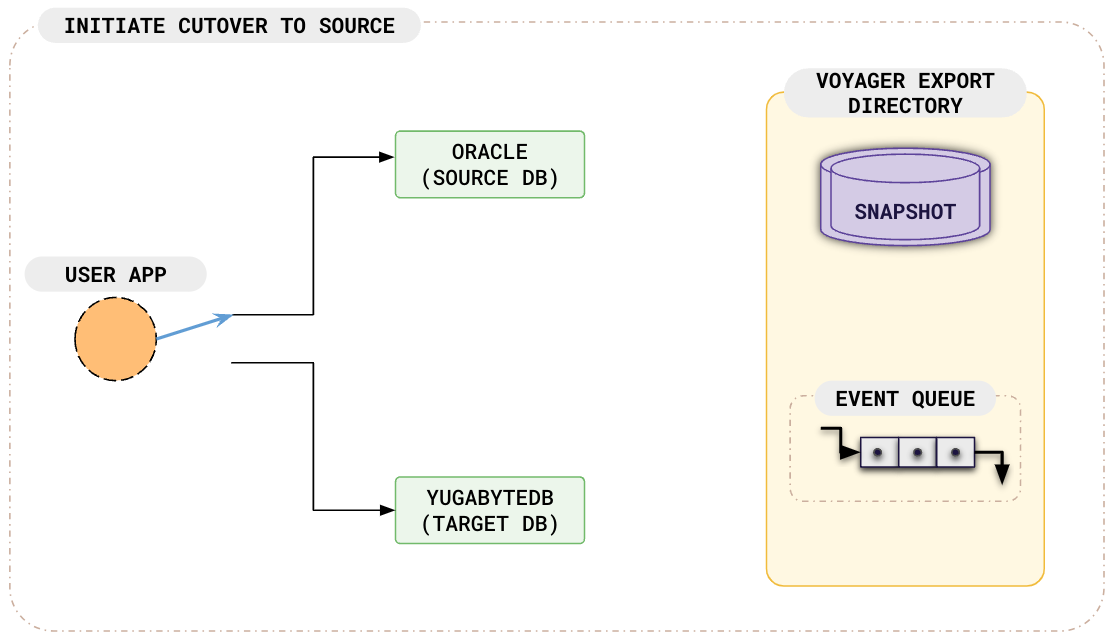
The following illustration describes the workflow for live migration using YB Voyager with the fall-back option.
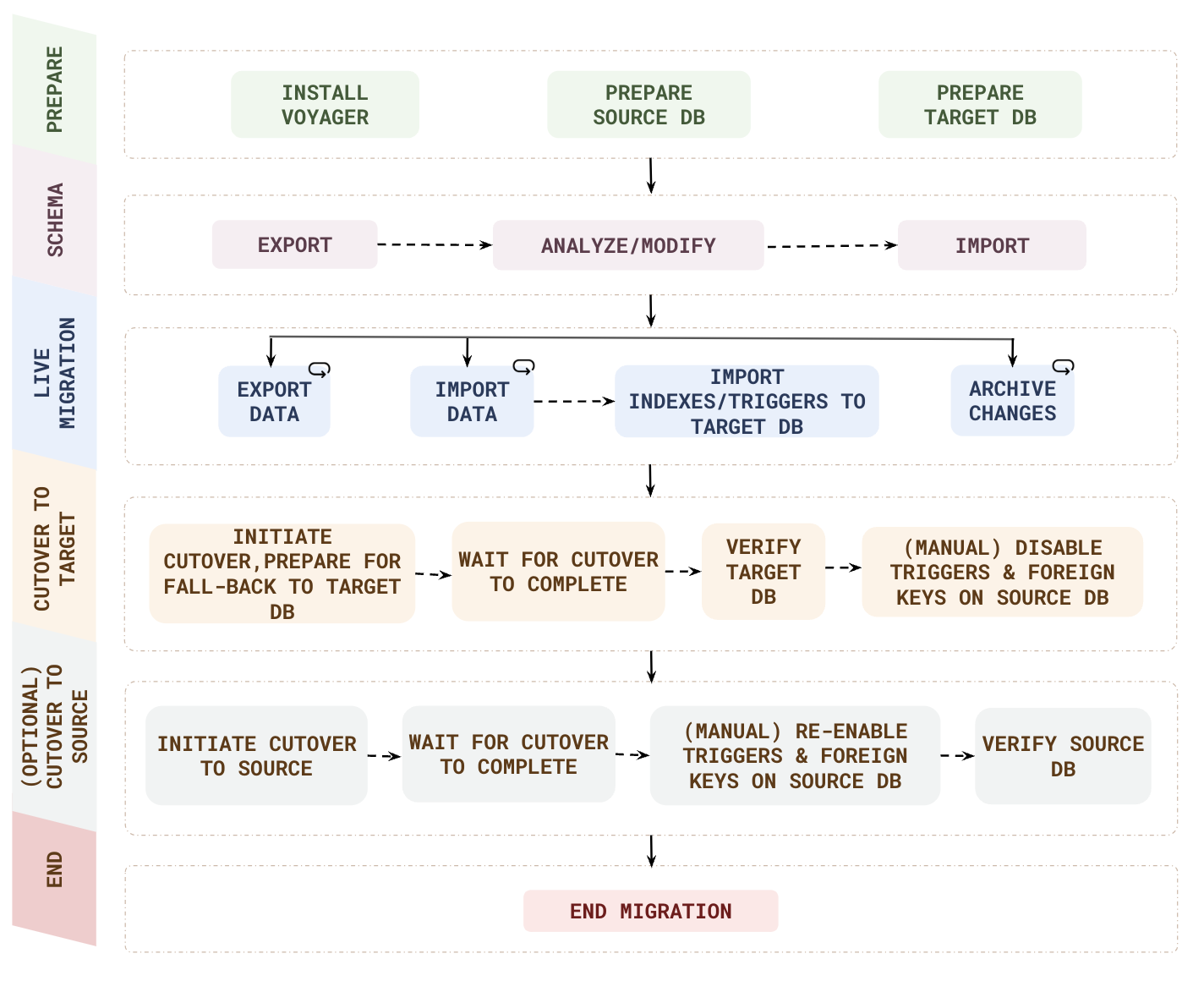
Before proceeding with migration, ensure that you have completed the following steps:
- Install yb-voyager.
- Review the guidelines for your migration.
- Review data modeling strategies.
- Prepare the source database.
- Prepare the target database.
Prepare the source database
Create a new database user, and assign the necessary user permissions.
-
Ensure that your database log_mode is
archivelogas follows:SELECT LOG_MODE FROM V$DATABASE;LOG_MODE ------------ ARCHIVELOGIf log_mode is NOARCHIVELOG (that is, not enabled), run the following command:
sqlplus /nolog SQL>alter system set db_recovery_file_dest_size = 10G; SQL>alter system set db_recovery_file_dest = '<oracle_path>/oradata/recovery_area' scope=spfile; SQL> connect / as sysdba SQL> Shutdown immediate SQL> Startup mount SQL> Alter database archivelog; SQL> Alter database open; -
Create the tablespaces as follows:
-
Connect to Pluggable database (PDB) as sysdba and run the following command:
CREATE TABLESPACE logminer_tbs DATAFILE '/opt/oracle/oradata/ORCLCDB/ORCLPDB1/logminer_tbs.dbf' SIZE 25M REUSE AUTOEXTEND ON MAXSIZE UNLIMITED; -
Connect to Container database (CDB) as sysdba and run the following command:
CREATE TABLESPACE logminer_tbs DATAFILE '/opt/oracle/oradata/ORCLCDB/logminer_tbs.dbf' SIZE 25M REUSE AUTOEXTEND ON MAXSIZE UNLIMITED;
-
-
Run the following commands from CDB as sysdba:
CREATE USER c##ybvoyager IDENTIFIED BY password DEFAULT TABLESPACE logminer_tbs QUOTA UNLIMITED ON logminer_tbs CONTAINER=ALL; GRANT CREATE SESSION TO c##ybvoyager CONTAINER=ALL; GRANT SET CONTAINER TO c##ybvoyager CONTAINER=ALL; GRANT SELECT ON V_$DATABASE to c##ybvoyager CONTAINER=ALL; GRANT FLASHBACK ANY TABLE TO c##ybvoyager CONTAINER=ALL; GRANT SELECT ANY TABLE TO c##ybvoyager CONTAINER=ALL; GRANT SELECT_CATALOG_ROLE TO c##ybvoyager CONTAINER=ALL; GRANT EXECUTE_CATALOG_ROLE TO c##ybvoyager CONTAINER=ALL; GRANT SELECT ANY TRANSACTION TO c##ybvoyager CONTAINER=ALL; GRANT LOGMINING TO c##ybvoyager CONTAINER=ALL; GRANT CREATE TABLE TO c##ybvoyager CONTAINER=ALL; GRANT LOCK ANY TABLE TO c##ybvoyager CONTAINER=ALL; GRANT CREATE SEQUENCE TO c##ybvoyager CONTAINER=ALL; GRANT EXECUTE ON DBMS_LOGMNR TO c##ybvoyager CONTAINER=ALL; GRANT EXECUTE ON DBMS_LOGMNR_D TO c##ybvoyager CONTAINER=ALL; GRANT SELECT ON V_$LOG TO c##ybvoyager CONTAINER=ALL; GRANT SELECT ON V_$LOG_HISTORY TO c##ybvoyager CONTAINER=ALL; GRANT SELECT ON V_$LOGMNR_LOGS TO c##ybvoyager CONTAINER=ALL; GRANT SELECT ON V_$LOGMNR_CONTENTS TO c##ybvoyager CONTAINER=ALL; GRANT SELECT ON V_$LOGMNR_PARAMETERS TO c##ybvoyager CONTAINER=ALL; GRANT SELECT ON V_$LOGFILE TO c##ybvoyager CONTAINER=ALL; GRANT SELECT ON V_$ARCHIVED_LOG TO c##ybvoyager CONTAINER=ALL; GRANT SELECT ON V_$ARCHIVE_DEST_STATUS TO c##ybvoyager CONTAINER=ALL; GRANT SELECT ON V_$TRANSACTION TO c##ybvoyager CONTAINER=ALL; GRANT SELECT ON V_$MYSTAT TO c##ybvoyager CONTAINER=ALL; GRANT SELECT ON V_$STATNAME TO c##ybvoyager CONTAINER=ALL; -
Enable supplemental logging in the database as follows:
ALTER DATABASE ADD SUPPLEMENTAL LOG DATA; ALTER DATABASE ADD SUPPLEMENTAL LOG DATA (PRIMARY KEY) COLUMNS; -
Create a writer role for the source schema for Voyager to be able to write the changes from the target YugabyteDB database to the source database (in case of a fall-back):
CREATE ROLE <SCHEMA_NAME>_writer_role; BEGIN FOR R IN (SELECT owner, object_name FROM all_objects WHERE owner=UPPER('<SCHEMA_NAME>') and object_type ='TABLE' MINUS SELECT owner, table_name from all_nested_tables where owner = UPPER('<SCHEMA_NAME>')) LOOP EXECUTE IMMEDIATE 'GRANT SELECT, INSERT, UPDATE, DELETE, ALTER on '||R.owner||'."'||R.object_name||'" to <SCHEMA_NAME>_writer_role'; END LOOP; END; / DECLARE v_sql VARCHAR2(4000); BEGIN FOR table_rec IN (SELECT table_name FROM all_tables WHERE owner = 'YBVOYAGER_METADATA') LOOP v_sql := 'GRANT ALL PRIVILEGES ON YBVOYAGER_METADATA.' || table_rec.table_name || ' TO <SCHEMA_NAME>_writer_role'; EXECUTE IMMEDIATE v_sql; END LOOP; END; / GRANT CREATE ANY SEQUENCE, SELECT ANY SEQUENCE, ALTER ANY SEQUENCE TO <SCHEMA_NAME>_writer_role; -
Assign the writer role to the source database user as follows:
GRANT <SCHEMA_NAME>_writer_role TO c##ybvoyager;
-
Ensure that your database log_mode is
archivelogas follows:SELECT LOG_MODE FROM V$DATABASE;LOG_MODE ------------ ARCHIVELOGIf log_mode is NOARCHIVELOG (that is, not enabled), run the following command:
exec rdsadmin.rdsadmin_util.set_configuration('archivelog retention hours',24); -
Connect to your database as an admin user, and create the tablespaces as follows:
CREATE TABLESPACE logminer_tbs DATAFILE SIZE 25M AUTOEXTEND ON MAXSIZE UNLIMITED; -
Run the following commands connected to the admin or privileged user:
CREATE USER ybvoyager IDENTIFIED BY password DEFAULT TABLESPACE logminer_tbs QUOTA UNLIMITED ON logminer_tbs; GRANT CREATE SESSION TO YBVOYAGER; begin rdsadmin.rdsadmin_util.grant_sys_object( p_obj_name => 'V_$DATABASE', p_grantee => 'YBVOYAGER', p_privilege => 'SELECT'); end; / GRANT FLASHBACK ANY TABLE TO YBVOYAGER; GRANT SELECT ANY TABLE TO YBVOYAGER; GRANT SELECT_CATALOG_ROLE TO YBVOYAGER; GRANT EXECUTE_CATALOG_ROLE TO YBVOYAGER; GRANT SELECT ANY TRANSACTION TO YBVOYAGER; GRANT LOGMINING TO YBVOYAGER; GRANT CREATE TABLE TO YBVOYAGER; GRANT LOCK ANY TABLE TO YBVOYAGER; GRANT CREATE SEQUENCE TO YBVOYAGER; begin rdsadmin.rdsadmin_util.grant_sys_object( p_obj_name => 'DBMS_LOGMNR', p_grantee => 'YBVOYAGER', p_privilege => 'EXECUTE', p_grant_option => true); end; / begin rdsadmin.rdsadmin_util.grant_sys_object( p_obj_name => 'DBMS_LOGMNR_D', p_grantee => 'YBVOYAGER', p_privilege => 'EXECUTE', p_grant_option => true); end; / begin rdsadmin.rdsadmin_util.grant_sys_object( p_obj_name => 'V_$LOG', p_grantee => 'YBVOYAGER', p_privilege => 'SELECT'); end; / begin rdsadmin.rdsadmin_util.grant_sys_object( p_obj_name => 'V_$LOG_HISTORY', p_grantee => 'YBVOYAGER', p_privilege => 'SELECT'); end; / begin rdsadmin.rdsadmin_util.grant_sys_object( p_obj_name => 'V_$LOGMNR_LOGS', p_grantee => 'YBVOYAGER', p_privilege => 'SELECT'); end; / begin rdsadmin.rdsadmin_util.grant_sys_object( p_obj_name => 'V_$LOGMNR_CONTENTS', p_grantee => 'YBVOYAGER', p_privilege => 'SELECT'); end; / begin rdsadmin.rdsadmin_util.grant_sys_object( p_obj_name => 'V_$LOGMNR_PARAMETERS', p_grantee => 'YBVOYAGER', p_privilege => 'SELECT'); end; / begin rdsadmin.rdsadmin_util.grant_sys_object( p_obj_name => 'V_$LOGFILE', p_grantee => 'YBVOYAGER', p_privilege => 'SELECT'); end; / begin rdsadmin.rdsadmin_util.grant_sys_object( p_obj_name => 'V_$ARCHIVED_LOG', p_grantee => 'YBVOYAGER', p_privilege => 'SELECT'); end; / begin rdsadmin.rdsadmin_util.grant_sys_object( p_obj_name => 'V_$ARCHIVE_DEST_STATUS', p_grantee => 'YBVOYAGER', p_privilege => 'SELECT'); end; / begin rdsadmin.rdsadmin_util.grant_sys_object( p_obj_name => 'V_$TRANSACTION', p_grantee => 'YBVOYAGER', p_privilege => 'SELECT'); end; / begin rdsadmin.rdsadmin_util.grant_sys_object( p_obj_name => 'V_$MYSTAT', p_grantee => 'YBVOYAGER', p_privilege => 'SELECT'); end; / begin rdsadmin.rdsadmin_util.grant_sys_object( p_obj_name => 'V_$STATNAME', p_grantee => 'YBVOYAGER', p_privilege => 'SELECT'); end; / -
Enable supplemental logging in the database as follows:
exec rdsadmin.rdsadmin_util.alter_supplemental_logging('ADD'); begin rdsadmin.rdsadmin_util.alter_supplemental_logging( p_action => 'ADD', p_type => 'PRIMARY KEY'); end; / -
Create a writer role for the source schema for Voyager to be able to write the changes from the target YugabyteDB database to the source database (in case of a fall-back):
CREATE ROLE <SCHEMA_NAME>_writer_role; BEGIN FOR R IN (SELECT owner, object_name FROM all_objects WHERE owner=UPPER('<SCHEMA_NAME>') and object_type ='TABLE' MINUS SELECT owner, table_name from all_nested_tables where owner = UPPER('<SCHEMA_NAME>')) LOOP EXECUTE IMMEDIATE 'GRANT SELECT, INSERT, UPDATE, DELETE, ALTER on '||R.owner||'."'||R.object_name||'" to <SCHEMA_NAME>_writer_role'; END LOOP; END; / DECLARE v_sql VARCHAR2(4000); BEGIN FOR table_rec IN (SELECT table_name FROM all_tables WHERE owner = 'YBVOYAGER_METADATA') LOOP v_sql := 'GRANT ALL PRIVILEGES ON YBVOYAGER_METADATA.' || table_rec.table_name || ' TO <SCHEMA_NAME>_writer_role'; EXECUTE IMMEDIATE v_sql; END LOOP; END; / GRANT CREATE ANY SEQUENCE, SELECT ANY SEQUENCE, ALTER ANY SEQUENCE TO <SCHEMA_NAME>_writer_role; -
Assign the writer role to the source database user as follows:
GRANT <SCHEMA_NAME>_writer_role TO ybvoyager;
If you want yb-voyager to connect to the source database over SSL, refer to SSL Connectivity.
Connecting to Oracle instances
You can use only one of the following arguments to connect to your Oracle instance:
- --source-db-schema (Schema name of the source database.)
- --oracle-db-sid (Oracle System Identifier you can use while exporting data from Oracle instances.)
- --oracle-tns-alias (TNS (Transparent Network Substrate) alias configured to establish a secure connection with the server.)
Prepare the target database
Prepare your target YugabyteDB database cluster by creating a database, and a user for your cluster.
Important
Add the following flags to the cluster before starting migration, and revert them after the migration is complete.
For the target YugabyteDB versions 2.18.5.1 and 2.18.6.0, set the following flag:
ysql_pg_conf_csv = yb_max_query_layer_retries=0
For all the other target YugabyteDB versions, set the following flags:
ysql_max_read_restart_attempts = 0
ysql_max_write_restart_attempts = 0
Create the target database
Create the target YugabyteDB database in your YugabyteDB cluster. The database name can be the same or different from the source database name.
If you don't provide the target YugabyteDB database name during import, yb-voyager assumes the target YugabyteDB database name is yugabyte. To specify the target YugabyteDB database name during import, use the --target-db-name argument with the yb-voyager import commands.
CREATE DATABASE target_db_name;
Create a user
Create a user with SUPERUSER role.
-
For a local YugabyteDB cluster or YugabyteDB Anywhere, create a user and role with the superuser privileges using the following command:
CREATE USER ybvoyager SUPERUSER PASSWORD 'password'; -
For YugabyteDB Managed, create a user with
yb_superuserrole using the following command:CREATE USER ybvoyager PASSWORD 'password'; GRANT yb_superuser TO ybvoyager;
If you want yb-voyager to connect to the target YugabyteDB database over SSL, refer to SSL Connectivity.
Deleting the ybvoyager user
After migration, all the migrated objects (tables, views, and so on) are owned by the ybvoyager user. You should transfer the ownership of the objects to some other user (for example, yugabyte) and then delete the ybvoyager user. Example steps to delete the user are:
REASSIGN OWNED BY ybvoyager TO yugabyte;
DROP OWNED BY ybvoyager;
DROP USER ybvoyager;
Create an export directory
yb-voyager keeps all of its migration state, including exported schema and data, in a local directory called the export directory.
Before starting migration, you should create the export directory on a file system that has enough space to keep the entire source database. Next, you should provide the path of the export directory as a mandatory argument (--export-dir) to each invocation of the yb-voyager command in an environment variable.
mkdir $HOME/export-dir
export EXPORT_DIR=$HOME/export-dir
The export directory has the following sub-directories and files:
reportsdirectory contains the generated Schema Analysis Report.schemadirectory contains the source database schema translated to PostgreSQL. The schema is partitioned into smaller files by the schema object type such as tables, views, and so on.datadirectory contains CSV (Comma Separated Values) files that are passed to the COPY command on the target YugabyteDB database.metainfoandtempdirectories are used by yb-voyager for internal bookkeeping.logsdirectory contains the log files for each command.
Migrate your database to YugabyteDB
Proceed with schema and data migration using the following steps:
Export and analyze schema
To begin, export the schema from the source database. Once exported, analyze the schema and apply any necessary manual changes.
Export schema
The yb-voyager export schema command extracts the schema from the source database, converts it into PostgreSQL format (if the source database is Oracle or MySQL), and dumps the SQL DDL files in the EXPORT_DIR/schema/* directories.
Usage for source_db_schema
The source_db_schema argument specifies the schema of the source database.
- For Oracle,
source-db-schemacan take only one schema name and you can migrate only one schema at a time.
An example invocation of the command with required arguments is as follows:
# Replace the argument values with those applicable for your migration.
yb-voyager export schema --export-dir <EXPORT_DIR> \
--source-db-type <SOURCE_DB_TYPE> \
--source-db-host <SOURCE_DB_HOST> \
--source-db-user <SOURCE_DB_USER> \
--source-db-password <SOURCE_DB_PASSWORD> \ # Enclose the password in single quotes if it contains special characters.
--source-db-name <SOURCE_DB_NAME> \
--source-db-schema <SOURCE_DB_SCHEMA>
Refer to export schema for details about the arguments.
Analyze schema
The schema exported in the previous step may not yet be suitable for importing into YugabyteDB. Even though YugabyteDB is PostgreSQL compatible, given its distributed nature, you may need to make minor manual changes to the schema.
The yb-voyager analyze-schema command analyses the PostgreSQL schema dumped in the export schema step, and prepares a report that lists the DDL statements which need manual changes. An example invocation of the command with required arguments is as follows:
# Replace the argument values with those applicable for your migration.
yb-voyager analyze-schema --export-dir <EXPORT_DIR> --output-format <FORMAT>
The preceding command generates a report file under the EXPORT_DIR/reports/ directory.
Refer to analyze schema for details about the arguments.
Manually edit the schema
Fix all the issues listed in the generated schema analysis report by manually editing the SQL DDL files from the EXPORT_DIR/schema/*.
After making the manual changes, re-run the yb-voyager analyze-schema command. This generates a fresh report using your changes. Repeat these steps until the generated report contains no issues.
To learn more about modelling strategies using YugabyteDB, refer to Data modeling.
Manual schema changes
- Include the primary key definition in the
CREATE TABLEstatement. Primary Key cannot be added to a partitioned table using theALTER TABLEstatement.
Import schema
Import the schema using the yb-voyager import schema command.
Usage for target_db_schema
yb-voyager imports the source database into the public schema of the target YugabyteDB database. By specifying --target-db-schema argument during import, you can instruct yb-voyager to create a non-public schema and use it for the schema/data import.
An example invocation of the command with required arguments is as follows:
# Replace the argument values with those applicable for your migration.
yb-voyager import schema --export-dir <EXPORT_DIR> \
--target-db-host <TARGET_DB_HOST> \
--target-db-user <TARGET_DB_USER> \
--target-db-password <TARGET_DB_PASSWORD> \ # Enclose the password in single quotes if it contains special characters..
--target-db-name <TARGET_DB_NAME> \
--target-db-schema <TARGET_DB_SCHEMA>
Refer to import schema for details about the arguments.
yb-voyager applies the DDL SQL files located in the $EXPORT_DIR/schema directory to the target YugabyteDB database. If yb-voyager terminates before it imports the entire schema, you can rerun it by adding the --ignore-exist option.
Importing indexes and triggers
Because the presence of indexes and triggers can slow down the rate at which data is imported, by defaultimport schema does not import indexes (except UNIQUE indexes to avoid any issues during import of schema because of foreign key dependencies on the index) and triggers. You should complete the data import without creating indexes and triggers. Only after data import is complete, create indexes and triggers using the import schema command with an additional --post-snapshot-import flag.
Export data from source
Begin exporting data from the source database into the EXPORT_DIR/data directory using the yb-voyager export data from source command with required arguments as follows:
# Replace the argument values with those applicable for your migration.
yb-voyager export data from source --export-dir <EXPORT_DIR> \
--source-db-type <SOURCE_DB_TYPE> \
--source-db-host <SOURCE_DB_HOST> \
--source-db-user <SOURCE_DB_USER> \
--source-db-password <SOURCE_DB_PASSWORD> \ # Enclose the password in single quotes if it contains special characters.
--source-db-name <SOURCE_DB_NAME> \
--source-db-schema <SOURCE_DB_SCHEMA> \
--export-type snapshot-and-changes
The export data from source command first ensures that it exports a snapshot of the data already present on the source database. Next, you start a streaming phase (CDC phase) where you begin capturing new changes made to the data on the source after the migration has started. Some important metrics such as the number of events, export rate, and so on, is displayed during the CDC phase similar to the following:
| --------------------------------------- | ----------------------------- |
| Metric | Value |
| --------------------------------------- | ----------------------------- |
| Total Exported Events | 123456 |
| Total Exported Events (Current Run) | 123456 |
| Export Rate(Last 3 min) | 22133/sec |
| Export Rate(Last 10 min) | 21011/sec |
| --------------------------------------- | ----------------------------- |
Note that the CDC phase will start only after a snapshot of the entire table-set is completed. Additionally, the CDC phase is restartable. So, if yb-voyager terminates when data export is in progress, it resumes from its current state after the CDC phase is restarted.
Caveats
- Some data types are unsupported. For a detailed list, refer to datatype mappings.
- For Oracle where sequences are not attached to a column, resume value generation is unsupported.
--parallel-jobsargument (specifies the number of tables to be exported in parallel from the source database at a time) has no effect on live migration.
Refer to export data for details about the arguments of an export operation.
The options passed to the command are similar to the yb-voyager export schema command. To export only a subset of the tables, pass a comma-separated list of table names in the --table-list argument.
get data-migration-report
Run the yb-voyager get data-migration-report --export-dir <EXPORT_DIR> command to get a consolidated report of the overall progress of data migration concerning all the databases involved (source and target).
Refer to get data-migration-report for details about the arguments.
Import data to target
After you have successfully imported the schema in the target YugabyteDB database, you can start importing the data using the yb-voyager import data to target command as follows:
# Replace the argument values with those applicable for your migration.
yb-voyager import data to target --export-dir <EXPORT_DIR> \
--target-db-host <TARGET_DB_HOST> \
--target-db-user <TARGET_DB_USER> \
--target-db-password <TARGET_DB_PASSWORD> \ # Enclose the password in single quotes if it contains special characters.
--target-db-name <TARGET_DB_NAME> \
--target-db-schema <TARGET_DB_SCHEMA> \ # Oracle only.
--parallel-jobs <NUMBER_OF_JOBS>
Refer to import data for details about the arguments.
For the snapshot exported, yb-voyager splits the data dump files (from the $EXPORT_DIR/data directory) into smaller batches. yb-voyager concurrently ingests the batches such that all nodes of the target YugabyteDB database cluster are used. After the snapshot is imported, a similar approach is employed for the CDC phase, where concurrent batches of change events are applied on the target YugabyteDB database cluster.
Some important metrics such as the number of events, ingestion rate, and so on, is displayed during the CDC phase similar to the following:
| ----------------------------- | ----------------------------- |
| Metric | Value |
| ----------------------------- | ----------------------------- |
| Total Imported events | 272572 |
| Events Imported in this Run | 272572 |
| Ingestion Rate (last 3 mins) | 14542 events/sec |
| Ingestion Rate (last 10 mins) | 14542 events/sec |
| Time taken in this Run | 0.83 mins |
| Remaining Events | 4727427 |
| Estimated Time to catch up | 5m42s |
| ----------------------------- | ----------------------------- |
The entire import process is designed to be restartable if yb-voyager terminates while the data import is in progress. If restarted, the data import resumes from its current state.
Note
The argumentstable-list and exclude-table-list are not supported in live migration.
For details about the arguments, refer to the arguments table.
Importing large datasets
When importing a very large database, run the import data to target command in a screen session, so that the import is not terminated when the terminal session stops.
If the yb-voyager import data to target command terminates before completing the data ingestion, you can re-run it with the same arguments and the command will resume the data import operation.
get data-migration-report
Run the following command with required arguments to get a consolidated report of the overall progress of data migration concerning all the databases involved (source and target).
# Replace the argument values with those applicable for your migration.
yb-voyager get data-migration-report --export-dir <EXPORT_DIR> \
--target-db-password <TARGET_DB_PASSWORD> \
--source-db-password <SOURCE_DB_PASSWORD>
Refer to get data-migration-report for details about the arguments.
Import indexes and triggers
Import indexes and triggers on the target YugabyteDB database after the import data to target has completed the following tasks:
- The exported snapshot has been completely imported on the target.
- All the events accumulated on local disk by export data from source during the snapshot import phase and import data to target have caught up in the CDC phase (you can monitor the timeline based on
Estimated Time to catch upmetric).
After the preceding steps are completed, you can start importing indexes and triggers in parallel with the import data to target command using the import schema command with an additional --post-snapshot-import flag as follows:
# Replace the argument values with those applicable for your migration.
yb-voyager import schema --export-dir <EXPORT_DIR> \
--target-db-host <TARGET_DB_HOST> \
--target-db-user <TARGET_DB_USER> \
--target-db-password <TARGET_DB_PASSWORD> \ # Enclose the password in single quotes if it contains special characters.
--target-db-name <TARGET_DB_NAME> \
--target-db-schema <TARGET_DB_SCHEMA> \
--post-snapshot-import true
If any of the CREATE INDEX DDLs fail in the preceding command, drop the INVALID indexes on the target database using:
DO $$
DECLARE
index_name text;
BEGIN
FOR index_name IN (
SELECT indexrelid::regclass
FROM pg_index
WHERE indisvalid = false
)
LOOP
EXECUTE 'DROP INDEX ' || index_name;
END LOOP;
END $$;
and then retry the command with the argument --ignore-exist to ignore already created indexes and create new ones instead.
# Replace the argument values with those applicable for your migration.
yb-voyager import schema --export-dir <EXPORT_DIR> \
--target-db-host <TARGET_DB_HOST> \
--target-db-user <TARGET_DB_USER> \
--target-db-password <TARGET_DB_PASSWORD> \ # Enclose the password in single quotes if it contains special characters.
--target-db-name <TARGET_DB_NAME> \
--target-db-schema <TARGET_DB_SCHEMA> \
--post-snapshot-import true \
--ignore-exist true
Refer to import schema for details about the arguments.
Archive changes (Optional)
As the migration continuously exports changes on the source database to the EXPORT-DIR, the disk utilization continues to grow indefinitely over time. To limit usage of all the disk space, optionally, you can use the archive changes command as follows:
# Replace the argument values with those applicable for your migration.
yb-voyager archive changes --export-dir <EXPORT-DIR> --move-to <DESTINATION-DIR>
Refer to archive changes for details about the arguments.
Cutover to the target
During cutover, you switch your application over from the source database to the target YugabyteDB database.
Keep monitoring the metrics displayed for export data from source and import data to target processes. After you notice that the import of events is catching up to the exported events, you are ready to perform a cutover. You can use the "Remaining events" metric displayed in the import data to target process to help you determine the cutover.
Perform the following steps as part of the cutover process:
-
Quiesce your source database, that is stop application writes.
-
Perform a cutover after the exported events rate ("Export rate" in the metrics table) drops to 0 using the following command:
# Replace the argument values with those applicable for your migration. yb-voyager initiate cutover to target --export-dir <EXPORT_DIR> --prepare-for-fall-back trueRefer to initiate cutover to target for details about the arguments.
As part of the cutover process, the following occurs in the background:
-
The initiate cutover to target command stops the export data from source process, followed by the import data to target process after it has imported all the events to the target YugabyteDB database.
-
The export data from target command automatically starts capturing changes from the target YugabyteDB database. Note that the import data to target process transforms to an
export data from targetprocess, so if it gets terminated for any reason, you need to restart the process using theexport data from targetcommand as suggested in theimport data to targetoutput.Event duplication
Theexport data from targetcommand may result in duplicated events if you restart Voyager, or there is a change in the YugabyteDB database server state. Consequently, the get data-migration-report command may display additional events that have been exported from the target YugabyteDB database, and imported into the source database. For such situations, it is recommended to manually verify data in the source or target database to ensure accuracy and consistency. -
The import data to source command automatically starts applying changes (captured from the target YugabyteDB) back to the source database. Note that the export data from source process transforms to a
import data to sourceprocess, so if it gets terminated for any reason, you need to restart the process usingimport data to sourcecommand as suggested in theexport data from sourceoutput.
-
-
Wait for the cutover process to complete. Monitor the status of the cutover process using the following command:
# Replace the argument values with those applicable for your migration. yb-voyager cutover status --export-dir <EXPORT_DIR>Refer to cutover status for details about the arguments.
-
If there are Materialized views in the migration, refresh them manually after cutover.
-
Verify your migration. After the schema and data import is complete, the automated part of the database migration process is considered complete. You should manually run validation queries on both the source and target YugabyteDB database to ensure that the data is correctly migrated. A sample query to validate the databases can include checking the row count of each table.
Caveat associated with rows reported by get data-migration-report
Suppose you have the following scenario:
- import data to target or import data file command fails.
- To resolve this issue, you delete some of the rows from the split files.
- After retrying, the import data to target command completes successfully.
In this scenario, the get data-migration-report command reports an incorrect imported row count because it doesn't take into account the deleted rows.
For more details, refer to the GitHub issue #360.
-
Disable triggers and foreign-key constraints on the source database to ensure that changes from the target YugabyteDB database can be imported correctly to the source database using the following PL/SQL commands on the source schema as a privileged user:
--disable triggers BEGIN FOR R IN (SELECT owner, object_name FROM all_objects WHERE owner=UPPER('<SCHEMA_NAME>') and object_type ='TABLE' MINUS SELECT owner, table_name from all_nested_tables where owner = UPPER('<SCHEMA_NAME>')) LOOP EXECUTE IMMEDIATE 'ALTER TABLE '||R.owner||'."'||R.object_name||'" DISABLE ALL TRIGGERS'; END LOOP; END; / --disable referential constraints BEGIN FOR c IN (SELECT table_name, constraint_name FROM user_constraints WHERE constraint_type IN ('R') AND OWNER = '<SCHEMA_NAME>') LOOP EXECUTE IMMEDIATE 'ALTER TABLE ' || c.table_name || ' DISABLE CONSTRAINT ' || c.constraint_name; END LOOP; END; /
Cutover to the source (Optional)
During this phase, switch your application over from the target YugabyteDB database back to the source database.
Perform this step only if the target YugabyteDB database is not working as expected.
Keep monitoring the metrics displayed for export data from target and import data to source processes. After you notice that the import of events to the source database is catching up to the exported events from the target YugabyteDB database, you are ready to cutover. You can use the "Remaining events" metric displayed in the import data to source process to help you determine the cutover.
Perform the following steps as part of the cutover process:
-
Quiesce your target YugabyteDB database, that is stop application writes.
-
Perform a cutover after the exported events rate ("Export rate" in the metrics table) drops to 0 using the following command:
# Replace the argument values with those applicable for your migration. yb-voyager initiate cutover to source --export-dir <EXPORT_DIR>Refer to cutover to source for details about the arguments.
The
initiate cutover to sourcecommand stops theexport data from targetprocess, followed by theimport data to sourceprocess after it has imported all the events to the source database. -
Wait for the cutover process to complete. Monitor the status of the cutover process using the following command:
# Replace the argument values with those applicable for your migration. yb-voyager cutover status --export-dir <EXPORT_DIR>Refer to cutover status for details about the arguments.
Note that for Oracle migrations, restoring sequences after cutover on the source-replica database is currently unsupported, and you need to restore sequences manually.
-
Re-enable triggers and foreign-key constraints on the source database using the following PL/SQL commands on the source schema as a privileged user:
--enable triggers BEGIN FOR R IN (SELECT owner, object_name FROM all_objects WHERE owner=UPPER('<SCHEMA_NAME>') and object_type ='TABLE' MINUS SELECT owner, table_name from all_nested_tables where owner = UPPER('<SCHEMA_NAME>')) LOOP EXECUTE IMMEDIATE 'ALTER TABLE '||R.owner||'."'||R.object_name||'" ENABLE ALL TRIGGERS'; END LOOP; END; / --enable referential constraints BEGIN FOR c IN (SELECT table_name, constraint_name FROM user_constraints WHERE constraint_type IN ('R') AND OWNER = '<SCHEMA_NAME>' ) LOOP EXECUTE IMMEDIATE 'ALTER TABLE ' || c.table_name || ' ENABLE CONSTRAINT ' || c.constraint_name; END LOOP; END; / -
Verify your migration. After the schema and data import is complete, the automated part of the database migration process is considered complete. You should manually run validation queries on both the source and target databases to ensure that the data is correctly migrated. A sample query to validate the databases can include checking the row count of each table.
End migration
To complete the migration, you need to clean up the export directory (export-dir), and Voyager state ( Voyager-related metadata) stored in the target YugabyteDB database and source database.
Run the yb-voyager end migration command to perform the clean up, and to back up the schema, data, migration reports, and log files by providing the backup related flags (mandatory) as follows:
# Replace the argument values with those applicable for your migration.
yb-voyager end migration --export-dir <EXPORT_DIR> \
--backup-log-files <true, false, yes, no, 1, 0> \
--backup-data-files <true, false, yes, no, 1, 0> \
--backup-schema-files <true, false, yes, no, 1, 0> \
--save-migration-reports <true, false, yes, no, 1, 0> \
# Set optional argument to store a back up of any of the above arguments.
--backup-dir <BACKUP_DIR>
Note that after you end the migration, you will not be able to continue further. If you want to back up the schema, data, log files, and the migration reports (analyze-schema report and get data-migration-report output) for future reference, the command provides an additional argument --backup-dir, using which you can pass the path of the directory where the backup content needs to be saved (based on what you choose to back up).
Refer to end migration for more details on the arguments.
Limitations
In addition to the Live migration limitations, the following additional limitations apply to the fall-back feature:
- Fall-back is unsupported with a YugabyteDB cluster running on YugabyteDB Managed.
- SSL Connectivity is unsupported for export or streaming events from YugabyteDB during
export data from target. - In the fall-back phase, you need to manually disable (and subsequently re-enable if required) constraints/indexes/triggers on the source database.
- Export data from target supports DECIMAL/NUMERIC datatypes for YugabyteDB versions 2.20.1.1 and later.