Upgrade a universe
View and import releases
Before you can upgrade your universe to a specific version of YugabyteDB, verify that the release is available and, if necessary, import the release into YugabyteDB Anywhere.
To view the releases that are available, do the following:
-
Click the user profile icon and choose Releases.
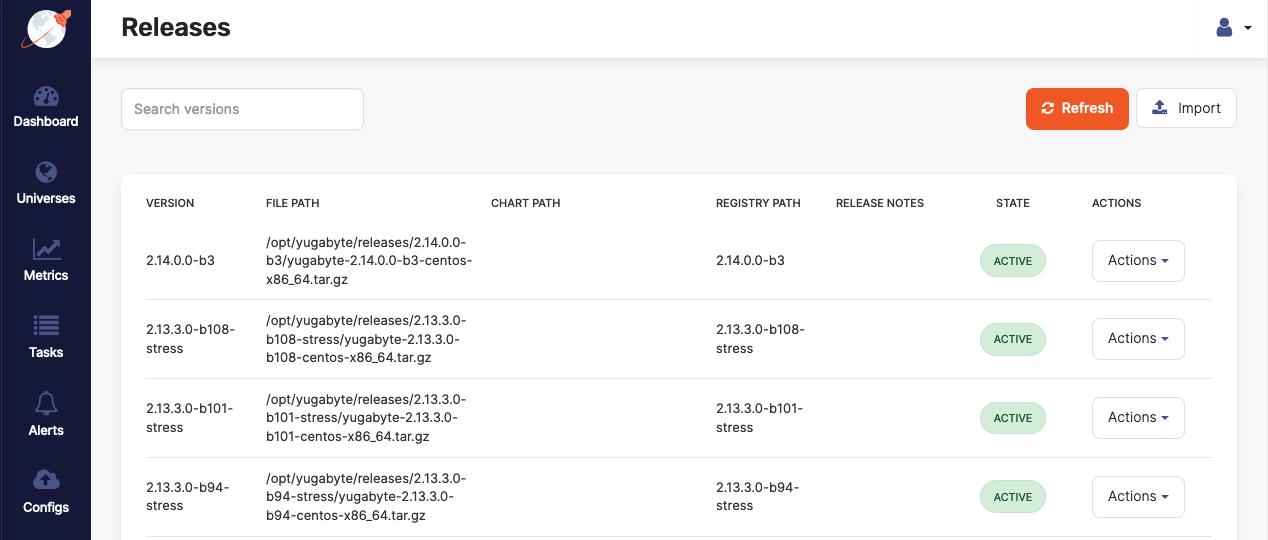
If a release that you want to install on a universe is not available, import it as follows:
-
On the Releases page, click Import to open the Import Releases dialog as shown in the following illustration:
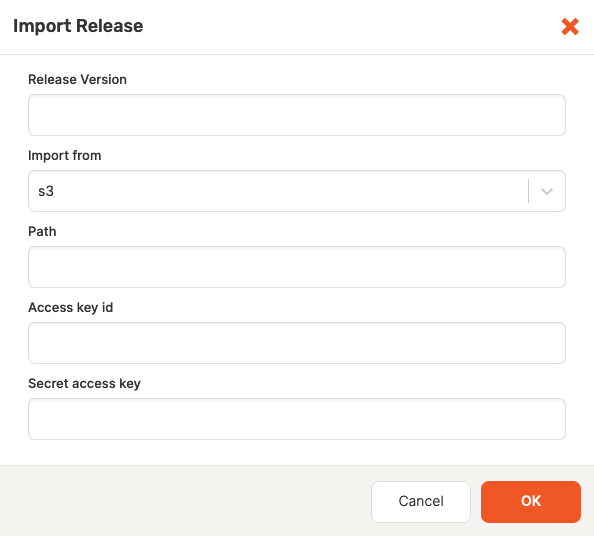
-
Specify the release version to import.
-
Select the storage or URL that contains the release.
- If the release is located on Amazon S3, you would need to provide the access information, in the form of your secret access key.
- If the release is located on Google Cloud Storage, you would need to copy and paste the contents of the JSON file with the access credentials.
- If the release is accessible via a HTTP, you would need to specify the checksum value of the download.
-
Provide the path to the storage location.
-
Click OK.
When imported, the release is added to the Releases list.
To delete or disable a release, click its corresponding Actions.
Upgrade a universe
You can perform a rolling upgrade on a live universe deployment as follows:
-
Navigate to Universes and select your universe.
-
Click Actions > Upgrade Software.
-
In the Upgrade Software dialog, ensure that Rolling Upgrade is enabled, define the delay between servers or accept the default value, and then use the Server Version field to select the new YugabyteDB version, as per the following illustration:
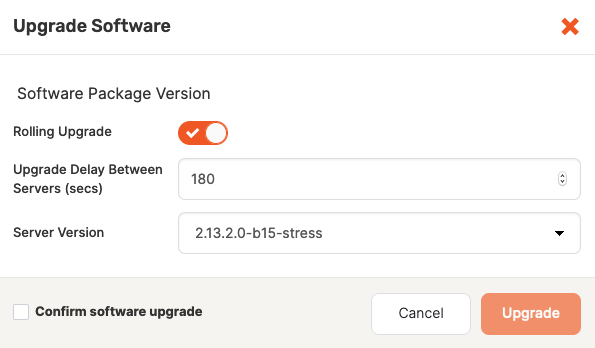
To trigger an upgrade that involves downtime, deselect Rolling Upgrade.
For information on how rolling upgrades are performed in YugabyteDB, see Upgrade a deployment.
Downgrading
Currently, you cannot downgrade a universe to an older YugabyteDB release. For assistance with downgrades, contact Yugabyte Support.Upgrade manually-provisioned on-premises universe
If you are upgrading a manually-provisioned On-Premises universe from versions earlier than v2.16.0, you must additionally manually install YB Controller (YBC) after the otherwise-automated software upgrade procedure completes.
To install YBC, call the following API after the software upgrade:
curl --location --request PUT '<YBA-url>/api/v1/customers/<customerID>/universes/<UniverseID>/ybc/install' \
--header 'X-AUTH-YW-API-TOKEN: <YBA-api-auth-token>'
To view your Customer ID and API Token, click the Profile icon in the top right corner of the YBA window.
You can view your Universe ID from your YBA universe URL, as follows:
https://<YB-Anywhere-IP-address>/universes/<universe-ID>