Configure authentication for YugabyteDB Anywhere
You can configure YugabyteDB Anywhere to use OpenID Connect (OIDC) for single sign-on (SSO) authentication to access to your YugabyteDB Anywhere instance.
OIDC is an authentication protocol that allows client applications to confirm the user's identity using an Identity Provider (IdP).
To configure YugabyteDB Anywhere for OIDC, you need to be signed in as a Super Admin.
Learn more
- For information on configuring a YugabyteDB Anywhere universe to use OIDC-based authentication using Azure AD as the IdP, refer to OIDC authentication with Azure AD.
Enable OIDC for YugabyteDB Anywhere
You can create an OIDC configuration as follows:
-
Navigate to Admin > Access Management > User Authentication > OIDC Configuration.
-
Select Enable OIDC and complete the fields shown in the following illustration:
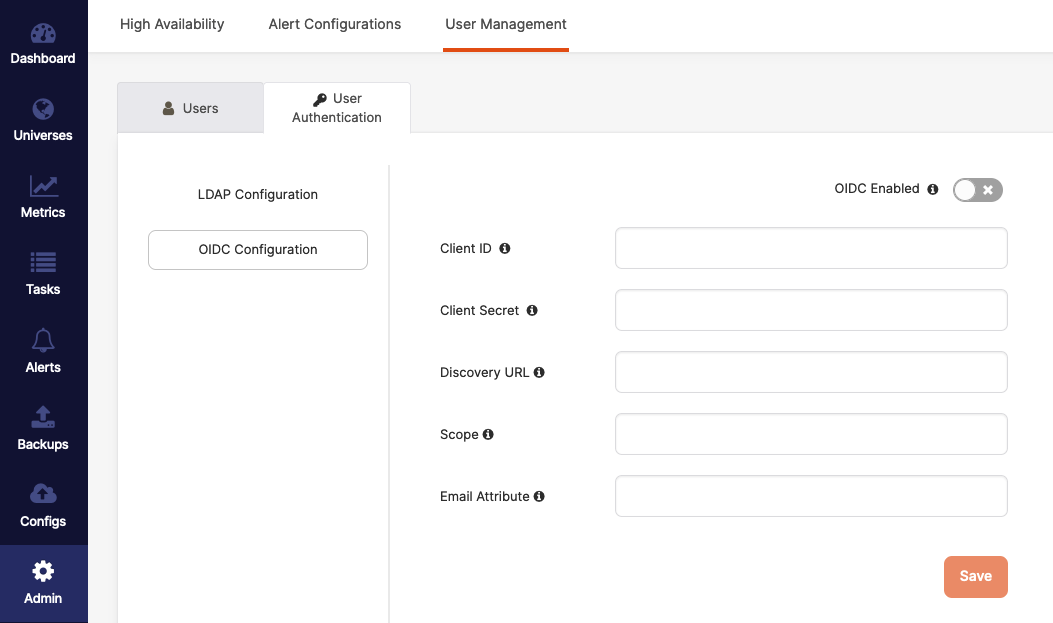
-
In the Client ID field, enter the unique identifier that you provided when you manually created the client application in the identity provider.
-
In the Client Secret field, enter the password or secret for authenticating your Yugabyte client application with your identity provider.
-
Use the Discovery URL field to provide a URL for a discovery document that contains OIDC configuration for the identity provider. The discovery document is a JSON file stored in a well-known location. This file contains key-value pairs with details about the OIDC provider's configuration, including uniform resource identifiers of the authorization, token, revocation, user information, and public-keys endpoints.
Google OIDC discovery endpoint is an example of such file. For most identity providers,
/.well-known/openid-configurationis appended to the issuer to generate the metadata URL for OIDC specifications. -
In the Scope field, enter your identity provider OIDC scope that is allowed to be requested. This field accepts a space-separated list of values. If left blank, all scopes will be considered.
-
In the Email Attribute field, enter the OIDC scope containing the user email identifier. This field accepts a case-sensitive custom configuration. Typically, this field is left blank.
-
-
Click Save.
For information on how to add users, see Create, modify, and delete users. The email ID that you enter in the Add User dialog must be registered with the identity provider, and the role must reflect the user's role on YugabyteDB Anywhere.
Once OIDC is enabled, the user is presented with the following login options:
- Login with SSO redirects the user to the appropriate identity provider's login mechanism.
- Super Admin Login allows the user to log in to YugabyteDB Anywhere as a local super admin.