VPCs
A virtual private cloud (VPC) is a virtual network where you can deploy clusters that you want to connect with services hosted with the same provider. The VPC reserves a range of IP addresses with the cloud provider you select.
- To learn about VPCs in YugabyteDB Managed, refer to VPC overview.
- To learn how to peer VPCs, refer to Peering connections.
- To learn how to configure a private service endpoint to use with a private link service, refer to Private service endpoints.
For lowest latencies, create your VPC in the same region(s) as your applications. If you are connecting to your application via a private service endpoint, your cluster VPC must be located in the same region as the VPC endpoint to which you are linking.
VPCs on the VPC Network tab of the Networking page displays a list of VPCs configured for your cloud that includes the VPC name, provider, region, CIDR, number of peering connections, number of clusters deployed in the VPC, and status.
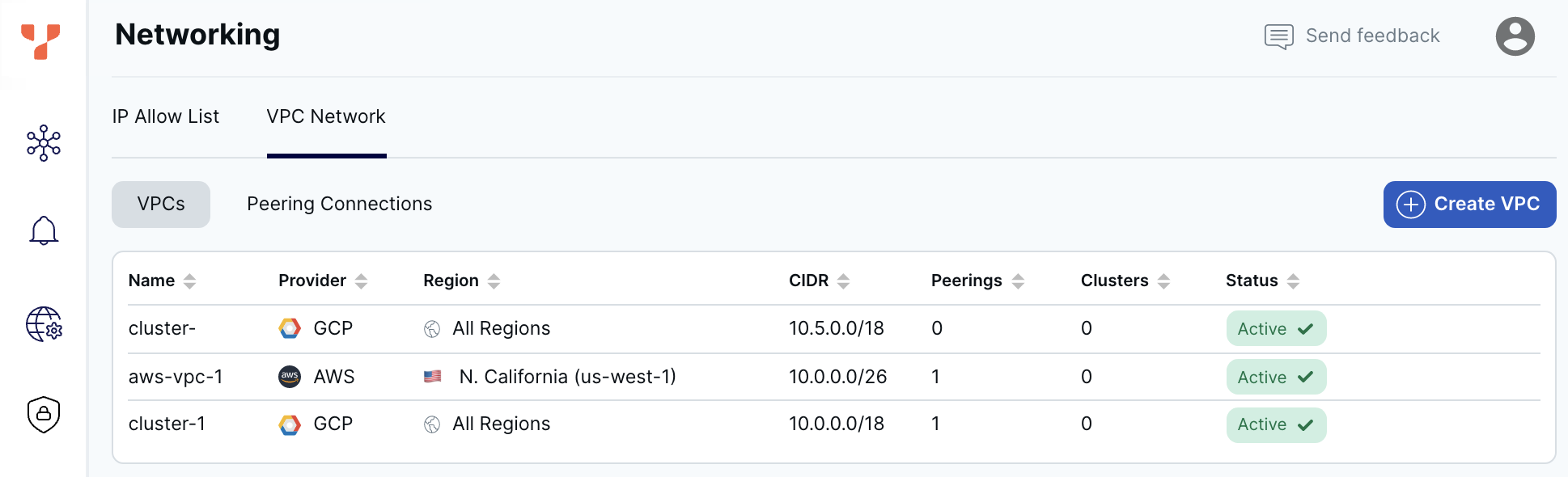
To view VPC details, select a VPC in the list to display the VPC Details sheet.
To terminate a VPC, click the Delete icon for the VPC in the list you want to terminate, and then click Terminate. You can also terminate a VPC by clicking Terminate VPC in the VPC Details sheet. You can't terminate a VPC with active peering connections or clusters.
Create a VPC
To create a VPC, do the following:
- On the Networking page, select VPC Network, then VPCs.
- Click Create VPC to display the Create VPC sheet.
- Enter a name for the VPC.
- Choose the provider (AWS).
- Select the region.
- Specify the CIDR address. Ensure the following:
- the address does not overlap with that of any application VPC you want to peer.
- the address does not overlap with VPCs that will be used for other regions of a multi-region cluster.
- for production clusters, use network sizes of /24 or /25.
- Click Save.
- On the Networking page, select VPC Network, then VPCs.
- Click Create VPC to display the Create VPC sheet.
- Enter a name for the VPC.
- Choose the provider (Azure).
- Select the region.
- Click Save.
-
On the Networking page, select VPC Network, then VPCs.
-
Click Create VPC to display the Create VPC sheet.
-
Enter a name for the VPC.
-
Choose the provider (GCP).
-
Choose one of the following options:
- Automated - VPCs are created globally and GCP assigns network blocks to each region supported by YugabyteDB Managed. (Not recommended for production, refer to Considerations for auto mode VPC networks in the GCP documentation.)
- Custom - Select a region. Click Add Region to add additional regions. If the VPC is to be used for a multi-region cluster, add a region for each of the regions in the cluster.
-
Specify the CIDR address. CIDR addresses in different regions can't overlap.
- For Automated, use network sizes of /16, /17, or /18.
- For Custom, use network sizes of /24, /25, or /26.
Ensure the address does not overlap with that of the application VPC.
-
Click Save.
YugabyteDB Managed adds the VPC to the VPCs list with a status of Creating. If successful, after a minute or two, the status will change to Active.
Limitations
- You assign a VPC when you create a cluster. You can't switch VPCs after cluster creation.
- You can't change the size of your VPC once it is created.
- You can't peer VPCs with overlapping ranges with the same application VPC.
- You can create a maximum of 3 AWS VPCs per region.
- You can create a maximum of 3 GCP VPCs.
- VPCs are not supported on Sandbox clusters.
If you need additional VPCs, contact Yugabyte Support.